How to add Binance smart chain to Metamask?
For those users who don’t know much about the Binance platform, it is one of the known platforms that deals with cryptocurrencies. However, there are many new investors who don’t know much about the platform and how to use it. The Binance works on contract-based apps also. These two dimensions of Binance are known as the Binance chain and Binance smart chain. As we compare to Ethereum, the Binance smart chain is very much capable of hosting the BEP20 Tokens and much more. Through this article, we will explain to you how to add Binance smart chain to Metamask. So, let us get started and know how to add and use the smart chain to Metamask.
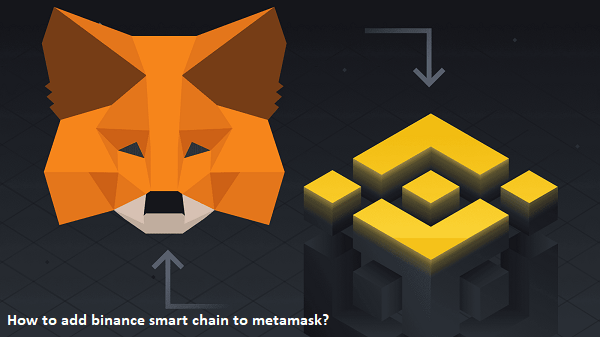
What is Metamask?
Before we start to discuss what are the steps for connecting Metamask to Binance smart chain, it is important to know what is Metamask. The Metamask is a crypto wallet that can be used to connect to the Etherum blockchain, the Ethereum is supported by the Metamask wallet.
What is the process to add Binance smart chain to Metamask?
In order to get the benefits, the Metamask wallet should get connected to the smart chain. There are few steps that you need to consider:
- To begin with you have to click on the Metamask installation and wallet creation options.
- Tap on the “Wallet configuration” option.
- Follow the steps to process Binance smart chain network.
- In the next step, you have to fund your wallet.
Elaborated steps to add Binance smart chain to Metamask
- Metamask installation along with wallet creation: If you do not have a wallet then you need to download and install the Chrome extension of Metamask, here are the steps to be followed:
- First of all, open Chrome and visit the Metamask website, and tap on the “Download Now” button.
- Select the “Install Metamask on Chrome” option on the download page.
- Once the installation gets completed, you will be asked if you are New to Metamask along with the option to create a wallet.
- Followed by this, click on the option labelled as “Create a wallet” button.
- Wallet configuration: The metamask is used to connect with the Ethereum blockchain. But in order to connect the Metamask to Binance chain, you need to change certain settings so that the wallet is focused on the Binance smart chain network. Follow the instructions that are given here:
- Select the “Network” option on the Settings page.
- To add the Binance smart chain manually, tap on the “Add Network” option on the page.
- Proceed with the two networks smart chain testnet and mainnet.
- Once you save the network, you will see the denominations converted to the BNB.
- Binance smart chain network: Now, you will see the BNB icon along with the BNB balance. You will see the “Smart chain” menu on the screen. By now you are connected to the Metamask to the Binance smart chain. The moment you want to set back to the Ethereum network, you need to select the “Smart chain” option and tap on the “Ethereum Mainnet” option.
- Fund your wallet: Once you know how to add Binance smart chain to Metamask, it is time to make the transactions via Metamask wallet. You need to follow the steps that are directed here:
- Note down the contract address of the token and copy the same.
- Once you tap on the address, you will automatically be blocked to visit the BSCScan page and copy the contact address.
- Once again you have to open the Metamask and then tap on the “Add token” option on the page.
- Now, you have to paste the copied contract address in the Metamask and select the “Next” option.
- After this. toy have to complete the process by a click on the “Add token” button
- You can visit the customer support page if you are facing any difficulties in connecting Metamask to Binance smart chain.
The Bottom Line
There is no doubt that the Metamask wallet is a well-known wallet for Ethereum and through this article we have tried to elaborate. The steps to add Binance smart chain to Metamask. However, if there is any query related to the topic or you have issues in the process to reset Metamask password, then you are recommended to visit the Customer support team via the support page.

