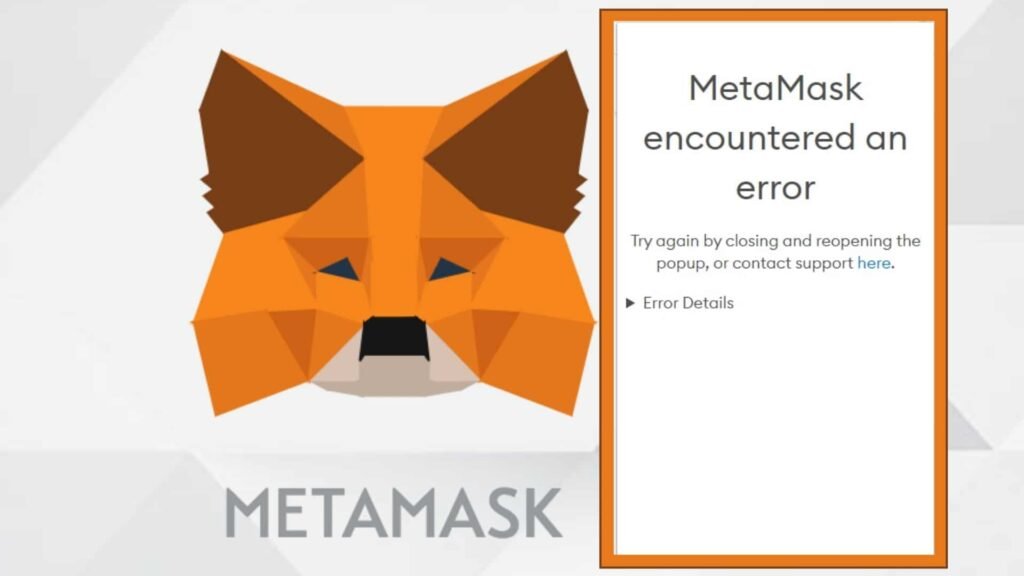Decoding Metamask Errors: An Analytical Overview
Learn to decode MetaMask errors and find what they mean
If we take a look at the cryptocurrency domain in the past, we get to witness a lot of development in this sector. Well, it would not be wrong to say that this domain has evolved manifolds and nowadays investors have understood the role a crypto wallet plays. Amongst some common browser-based wallets, a lot of us choose to go ahead with the MetaMask wallet because of the diverse features it comes with. However, sometimes users may come across some unexpected errors that could lead them to feel annoyed. Hence, in this article, I am going to shed some light on these commonly faced errors so that you can easily gain access to your wallet once again and carry out different transactions on the same. But first, let us take a look at what is MetaMask.
An Introduction to MetaMask
Though MetaMask is commonly known as a desktop wallet that is used for storing Ethereum-based assets, there are several other ways in which you can use this platform. First of all, MetaMask works as a gateway to access decentralized finance services and allows you to explore dApps in the best possible manner. With this wallet by your side, you can certainly interact with the Ethereum blockchain without facing any kind of technical glitches.
An explanation of the common MetaMask errors
Though the user-friendly interface of the wallet always makes sure that you get to explore all its features in a seamless manner, due to some factors, you might come across some glitches with the platform. These glitches have been represented below in the form of errors along with their explanation for better understanding:
-
“Insufficient funds” error
If, while making a transaction through your MetaMask wallet, you constantly come across this error, then directly hints towards the fact that your wallet does not have enough balance to cover the cost of the transaction. At times, this error might also show up when there is insufficient balance to cover the gas fee. If you wish to fix this error, make sure that you have enough ETH balance to cover the cost of this transaction along with the applicable gas fee.
-
When the Nonce is too low
Before I decode this error message for you, I would like you to know the meaning of the term “Nonce” which refers to the number of transactions that are sent from a particular address. If you are coming across the said error, it simply hints towards the fact that the nonce of this particular transaction is much less than the nonce of the transactions that got confirmed previously. Well, this happens due to a glitch at the end of MetaMask. If you wish to resolve this recurring error, you should try to reset your account by navigating to the MetaMask menu. This will eventually reset the nonce.
-
Low gas price
To carry out any transaction on the Ethereum blockchain, you are required to pay a gas fee which is paid to the miner who is carrying out the transaction. If you set a gas price that is too low, the miners may take time to complete that particular transaction. Hence, if you are seeing this error, you should try increasing the gas price of the transaction.
-
The RPC error
Talking about the said error, let us now first note what this error actually is. Well, this error means a “Remote Procedure Call” error that comes into the picture when MetaMask is unable to communicate with the Ethereum network during a transaction. Well, the error could arise due to various factors. Among them, network congestion is the most prevalent reason for the same. However, this error could also arise because of a problem with the internet connection on a user’s device or due to a problem with the chosen Ethereum network. To get rid of this error, choose another Ethereum network or switch to another internet connection.
The Final Thoughts:
Don’t panic if you ever come across any kind of error message while working your way with MetaMask. Instead, you should try to resolve these errors with utter patience. Make sure that you understand what each error means and then only you’ll be able to resolve that issue. To make sure that you do not come across such errors again and again, keep installing the latest updates of the MetaMask extension or its mobile application.